Sudo not found, unable to locate sudo, debian sudo not found, sudo is not working, sudo unable to resolve hostname, sudo unable to change to root gid, sudo unable to execute,
Hey there, fam! Are you a tech head like me? Do you use Ubuntu as your operating system? If yes, then you might have come across this error message "sudo unable to resolve host" while trying to carry out some actions. It can be frustrating and confusing, especially if you are new to Linux systems. But worry not, I've got your back! Let me break it down for you.
So, what does this error message mean? Basically, it means that your Ubuntu system is unable to resolve its hostname. A hostname is a label that identifies your computer on a network. It is usually a combination of your computer name and domain name.
Now, the question is, how do you solve this error message? The solution is actually very simple, and you don't have to be a tech guru to fix it. All you need to do is edit the hosts file in your Ubuntu system. The hosts file contains a map of IP addresses and their corresponding hostnames. By default, your system's hostname should be in that file. But sometimes, due to some reasons, the hostname may be missing from the hosts file.
To fix this error message, you need to open your terminal and type in "sudo nano /etc/hosts". This will open the hosts file in nano editor. You can use any text editor of your choice, but nano editor works fine for me. Once the file is open, you will see something like this:
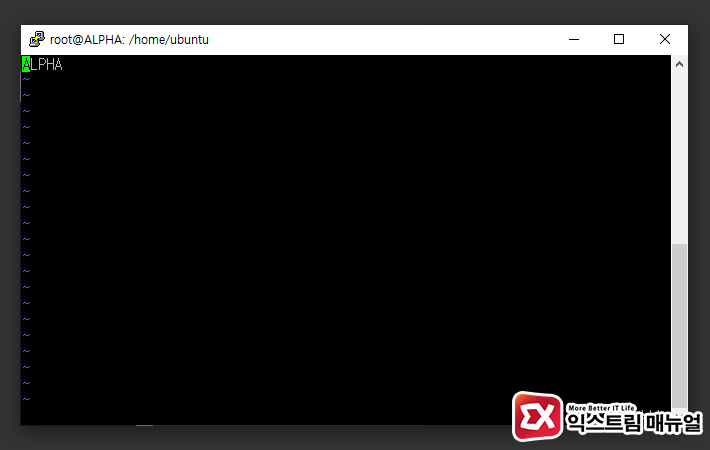
You will notice that your system's hostname is missing from the file. To solve this, you need to add your hostname to the file. To do this, you will need to know your system's hostname. You can find out your hostname by typing "hostname" in the terminal. Once you know your hostname, add it to the hosts file as follows:
127.0.0.1 localhost
127.0.1.1 your_hostname
Make sure you replace "your_hostname" with your actual hostname. Once you have added your hostname, save the file and exit the editor. You can do this by pressing "Ctrl+O" and then "Ctrl+X". After that, try running your command again, and the error message should be gone!
That's it, you have successfully solved the "sudo unable to resolve host" error message in Ubuntu. See, it's not that hard, right? As a black person in the tech world, it's important to know how to solve these kinds of issues since we tend to be underrepresented in the field. Keep growing and learning, fam!
Sudo unable to execute /bin/find argument list too long
If you are searching about Techie archives how to solve "sudo unable to resolve host " problem, you've came to the right place. We have images like Solución argument list too long – lavariega.com, 우분투 sudo unable to resolve host 메시지 해결 방법 익스트림 매뉴얼, 우분투 sudo unable to resolve host 메시지 해결 방법 익스트림 매뉴얼. Read more:
[solved] how to solve sudo unable to execute /bin/ls 9to5answer, sudo unable to resolve host explained globo.tech
[solved] how to solve sudo unable to execute /bin/ls 9to5answer. Sudo unable to resolve host. Techie archives how to solve "sudo unable to resolve host " problem. Sudo unable explained globo. Resolve unable sudo. How to run 'sudo' command without entering a password in linux. Sudo unable resolve solve host problem hosts
